BIOS2
BIOS microcode Xeon processors.
BIOS for LGA775 motherboards with microcodami for C0, E0, G0 to genius239
BIOS CPU support X54xx series; E54xx; L54xx; X52xx; L52xx stepping … (C0, E0, R0) and stepping’u G0 for E53xx; L53xx; Xeon 51xx.
In order to avoid problems, it is recommended that you upgrade the BIOS from a DOS environment or a dedicated tools eg. Gigabyte Q-Flash.
Make sure that the BIOS supports similar CPU LGA 775.
Install the processors Xeon processor FSB and TDP supported by the disc. Tables krosującą processors LGA775 socket with Xeonami can be found here.
 |  965 Series 965 Series | |
| G965 | GA-965G-DS3 (rev. 3.3) | GA-965G-DS4 (rev. 3.3) |
| P965 | GA-965P-DQ6 (rev. 3.3) | GA-965P-DS3 (rev. 3.3) |
| GA-965P-DS3P (rev. 3.3) | GA-965P-DS4 (rev. 3.3) | GA-965P-S3 (rev. 3.3) |
 |  | |
| Geforce7050/nForce610i | GA-73VM-S2 (rev. 1.0) | |
| Geforce7100/nForce630i | GA-73PVM-S2 (rev. 1.0) | GA-73PVM-S2H (rev. 1.0) |
| Geforce7150/nForce630ii | GA-73UM-S2H (rev. 1.0) | |
| Geforce9400 | GA-E7AUM-DS2H (rev. 1.0) | |
| nForce 650i SLI MCP | GA-N650SLI-DS4 (rev. 1.0) | GA-N650SLI-DS4L (rev. 1.0) |
| nForce 680i SLI MCP | GA-N680SLI-DQ6 (rev. 1.0) | GA-N680SLI-DQ6 (rev. 2.0) |
 |  965 Series 965 Series | |
| P965 | P5B Deluxe_WiFi-AP | P5B Deluxe |
| P5B Premium Vista Edition | P5B Premium | P5B SE |
| P5B-E PLUS | P5B-E | P5B-Plus Vista Edition |
| P5B | ||
| P975 | P5W DH Deluxe |
 |  965 Series 965 Series | |
| 965 | 965 Neo2 | P965 Neo-F V2 |
| P965 Platinum |
Update the BIOS on Asus Motherboards.
1. Download from ASUS current (new) BIOS/Bios microcode Xeon processors. The file is usually in the form of a compressed.
2. Save it in any directory and then unpack. The unzipped file should have the extension.
3. We prepare pena in this way, that he has only one partition FAT16/32 file system (NTFS is not supported).
4. Copy the extracted file to a new Bios (URxxxxxxxxxx.rom). As there will be only one file.
5. Turn off the computer.
6. Insert pena to the USB socket. Note: important because if you hook pena only after entering the BIOS is a EZFlash it does not see.
7. Start the computer, and in the process. POST press the activation key entry into BIOS (usually this is the Del key). Push it right after the first single sound signal.
8. In the main window, the BIOS arrow move to the TOOLS.
9. BIOS update BIOS update program built into the wykrzystujemy located in the TOOLS-> EZ-Flash.
10. Move the arrow to the string EZ-Flash and press Enter.
11. In the left panel, the upper window will display the current version of BIOS motherboard.
12. Using the tab key to move to the left of the bottom panel with a choice of drive.
13. Should appear the drive marked “C” and in the right file panel with the name of the new BIOS.
14. If this is not the case, we can use by typing in the PATH “C:” for pena, or “A:” for floppy disks.
15. Select the file Tab button (at the top right of the window to display information about the version of the BIOS in the new file).
16. Check if the version on the right is higher in relation to the left.
17. We can now perform a Backup of the old BIOS for press safety B.
18. Whereas the highlighted file in the bottom right of the Panel (with a new Bios) press ENTER which causes the BIOS update to the new version.
19. Please wait until the program update the BIOS, and usually he will perform a restart.
20. After such an update BIOS settings are DEFAULT and if required modify certain settings (e.g. HDD controller mode, integrated graphics, a change in the BOOT section, etc) then you should update it.
BIOS update Gigabyte motherboards
About updating the BIOS.
The whole BIOS updating procedure should be treated with extreme caution. If you do not encounter any system instability or bugs with the current BIOS version, we suggest that you keep it. If you determine to flash the BIOS, you are taking a personal risk of BIOS flash failure. Please contact your supplier or our distributors/resellers for further remedy in case the system crashes unfortunately because of BIOS flash failure.
Before you begin …
1. Please make sure the BIOS version you want to flash matches your motherboard model.
2. If your BIOS is flash protected, please do not enable BIOS Flash Protection under Advanced CMOS Setup (AMI BIOS) or Advanced BIOS Features (AWARD BIOS) in the BIOS menu.
3. Never interrupt when you BIOS is being updated.
4. Because the BIOS flashing is potentially risky, if you do not encounter problems using the current version of YOUR BIOS, it is recommended that you not flash the BIOS. To flash the BIOS, do it with caution. Inadequate BIOS flashing may result in system malfunction.
Three BIOS Flash Utilities.
EC provide three BIOS flash utilities at our website. Below are the overviews.
1: http://www.gigabyte.com/MicroSite/121/tech_qflash.htm
And the BIOS flash utility embedded in Flash ROM. Not all motherboards have the Q-Flash, please use @BIOS or DOS flash utility to update the BIOS if your motherboard does not have Q-Flash.
Features-With this utility, you only have to stay in the BIOS menu when you want to update the BIOS. No need to enter DOS or O.S. mode.
Caution-Make sure you have a functional floppy disk with the correct BIOS version for your motherboard











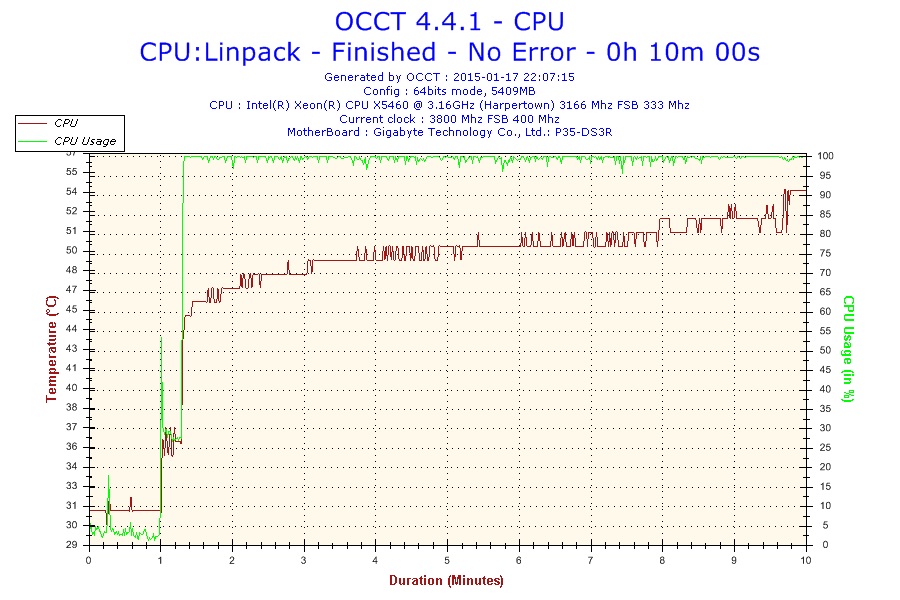


Leave a Reply